How to Create a Facebook Account?
If you have heard about Facebook but have never used it and you want to get started using Facebook, this post is for you.
The process of creating a Facebook account is very easy and user friendly. All you need is an email account and few minutes of your time to get started. Once you are on Facebook, you can do a host of activities like sharing a post about your recent activity or share photos, invite friends by sending friend requests, join Facebook groups, like a Facebook page. You can also upload videos and share them to friends or friend of friend or publically to all Facebook members. You can write a post about what’s on your mind or even read and comment of other people’s post.
Although most of the information required to create Facebook account is already there on the Facebook Home Page at www.facebook.com, following are the quick steps to create account;
Steps to create a Facebook Account:
Step - 1
Go to your Web browser and open Facebook website by typing www.facebook.com in the address bar.

Step - 2
Once Facebook is opened, go to 'create a new account' section* and select the boxes to fill in your personal details like First name in "First Name" box, Surname in the “Surname” box and so on.
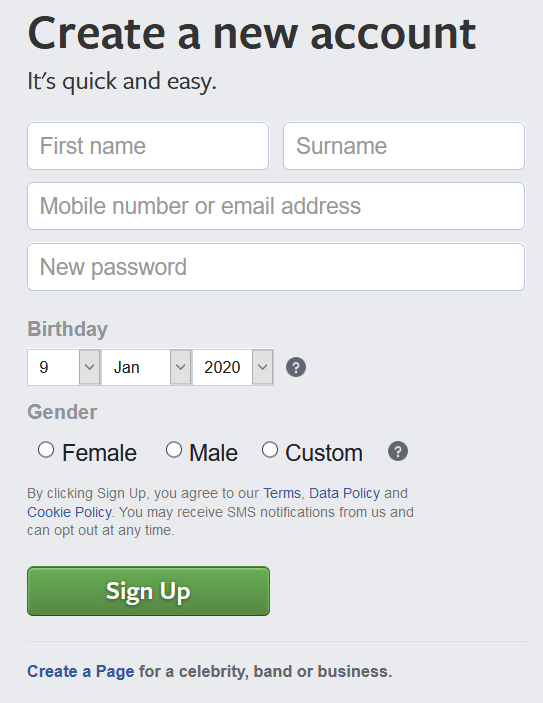
Step - 3
Select and type in your email address in “Mobile number or email address” box. Use a working email address here as Facebook will use it to verify if it is really you who is creating the account. Also occasional notifications are sent by Facebook on this email address. (Check below on how to sign-up for new Facebook account using your Mobile number)
Step - 4
As soon as you have entered your email address, “Re-enter email address” box will be displayed. Facebook will ask you to type in your email address again to ensure that the email address entered is correct and without any typo-errors when creating a new account and that you are the owner of the account.
Step - 5
Select "New Password" box and type in the password of your choice. Remember that your password should be a combination of atleast six numbers, letters and punctuation marks such as “!” or “&”. This is required by Facebook to ensure that the password you have entered is strong and not vulnerable to crack.
Step - 6
Click on “Birthday” box and enter your birthday details by clicking on the drop down boxes. You can select from the list of options to match your birthday details.
Step - 7
Click on the green "Sign Up" button at the bottom of the form. Upon successful submission, Facebook will redirect you to a new window, confirming that your account has been created and an activation link has been sent to your email address that you have just entered in the account creation form.
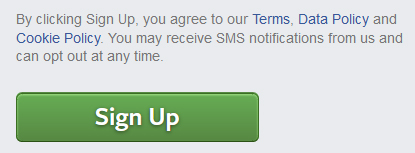
Step - 8
Log in to your email account that you have entered in the Facebook Sign-up form. You would have received an email from Facebook. Click on the activation link in the email to activate your Facebook account. Sometimes Facebook also sends a code which you will be asked to enter when you click on the blue “Confirm your account”. Once you click the button and enter the code, your account becomes active.
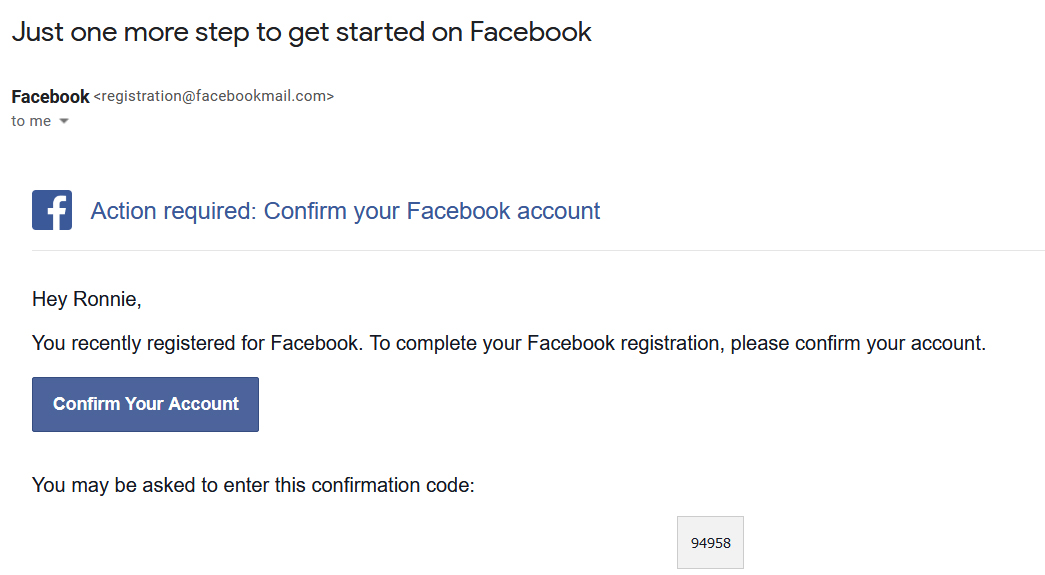
Congratulations. You are now officially signed up and logged into your brand new Facebook account!
*If you want to create a new Facebook Page, click on 'Create a Page for a celebrity, band or business.' link at the bottom of the 'Create a new account'section. On clicking the link, you would be redirected to a new page, to select page for 'Business or brand' or 'Community or public figure'. However, you need to login / sign-up for a Facebook account first.
How to create a new Facebook Account using your Mobile number?
The process to create new Facebook account using your Mobile number is fairly simple and easy to use.
You need to follow the above mentioned steps, like opening a new browse window and typing www.facebook.com to open Facebook website.
Click on “Create New Account” and a pop-up windown will open, wherein you have to enter your personal details like First name and Surname in the respective boxes. Now select “Mobile number or email address” box and enter your Mobile number. Remember that the Mobile number you have entered is accessible to you and can receive messages.
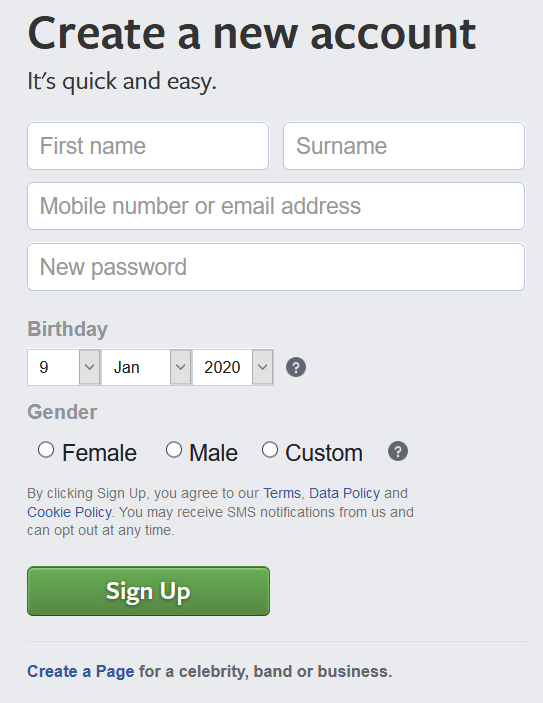
Select “New password” box and enter a password of your choice (combination of atleast six numbers, letters and punctuation marks). Similarly enter you birthday and gender details by selecting from the given options and submit the form by clicking the green “Sign-up” button.
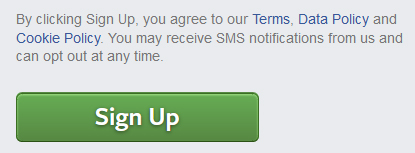
Once you have clicked the “Sign-up” button, Facebook will redirect you to a new window, and the message “Enter the code from the SMS message” will be displayed, asking you to enter the code Facebook sent you on your Mobile number you had entered to create the Facebook account. Once the codes you have received, is verified by Facebook, your account is create and active.
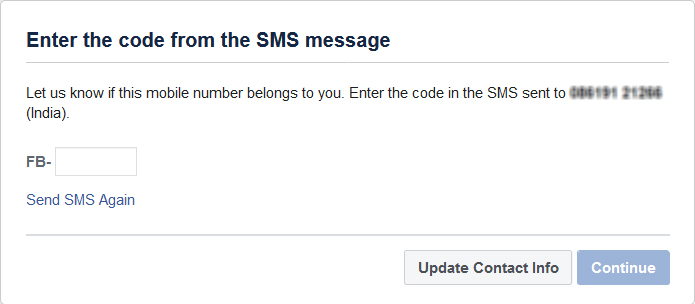
From here on you can fill further details to complete your profile like update a profile picture, your education details, relationship status, likes, interests etc. and start using Facebook to find friends, view events, share photos, write comments among other things.
How to create a new Facebook Account using Facebook App?
If you are have bought yourself a new smart phone or a tablet, chances are the Facebook app is already installed. If not, go to Google Play Store on android devices or App Store is you are using Apple devices and search for Facebook App. Once you have found the App, hit the install button.

The Facebook app is available free of cost on both Google Play Store and Apple App Store. You will be asked to give permission to access various features of your smart phone or tablet, like your device & app history, identity, calendar, contacts, location, photos, camera, microphone, wi-fi connection information etc. Once you have given user permission, Facebook app will download and install automatically.
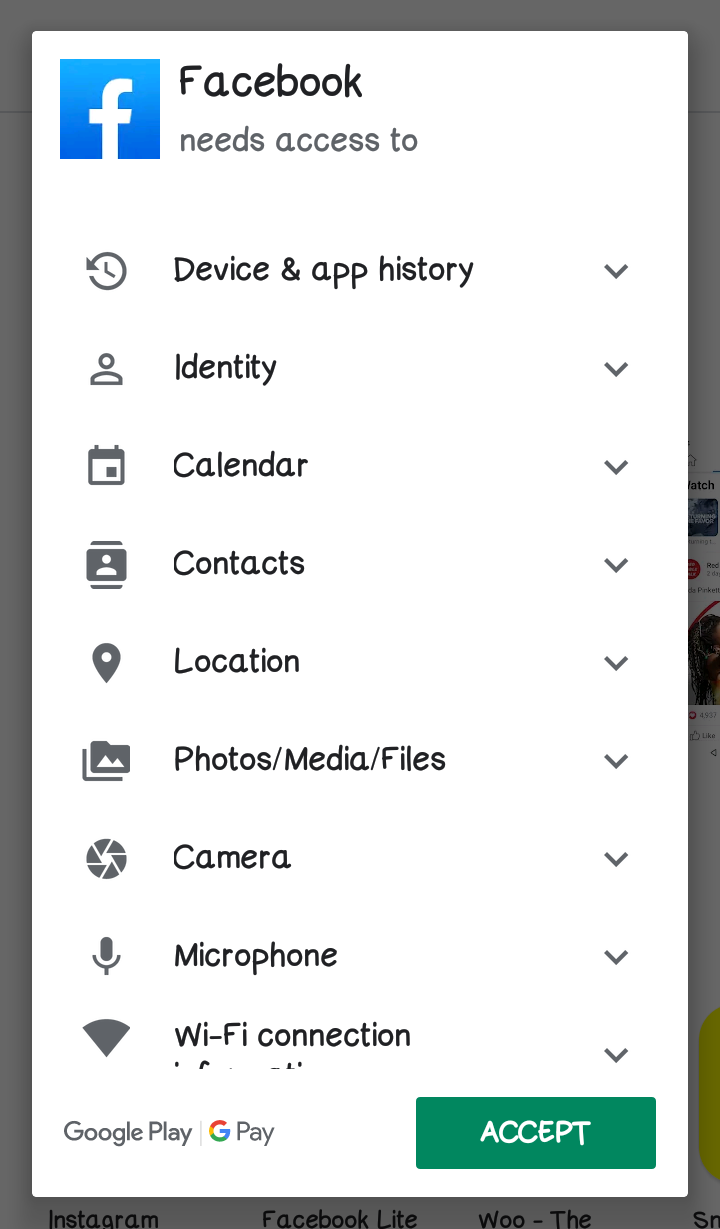
When the Facebook app is installed, Facebook icon will appear on your smart phone / tablet’s screen. Tap on the icon to open Facebook. The new account registration process is similar, as mentioned in the steps above.
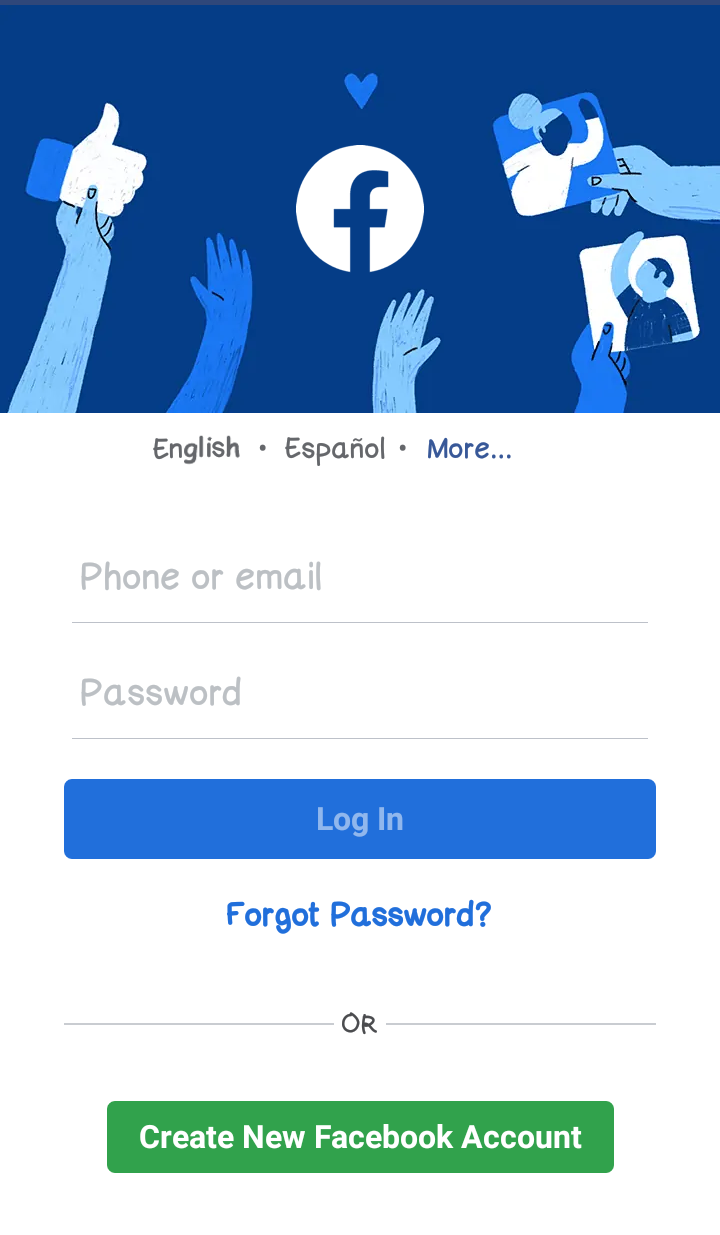
After entering your name details, the default option is shown as mobile number instead of email address, when using smart phones. This can be changed to email address too, in case you don’t want to share your mobile number with Facebook. Simply mentioned your email address instead of mobile number and after filling your birthday and gender details, your account will be created.
However, remember to verify your email address or verify the code sent on your mobile number, if you chose to identify with mobile number to activate your account. Upon activation, you can start using Facebook app on your smart phone or tablet.
Related Articles
How to Secure your Facebook Account in 2022?Why am I not seeing Friends Posts on Facebook?
Facebook Post disappeared from my Timeline.
How to Log into Facebook with a New Phone Number?
How to Open a New Facebook Account?
How to Find Anyone's Facebook URL?
What is Facebook Numeric ID?
How to see hidden Post on Facebook Page?
How to Share Facebook Link to Someone?
How to Switch between Two or More Facebook Accounts?