How to Hide or Unhide a Post on Facebook
Today, social media platforms like Facebook, are important part of your life. The way we interact with people now, has been changed drastically, in this digital era. More than ever, people are using social media websites like Facebook, to connect and share information at both personal and professional level.
People are using Facebook to reach out old friends, and also making new ones with common friends, interests or beliefs. The vast flow of information exchange between people, in terms of updates of their whereabouts and sharing of their experiences in form of interactive posts, provide lot of important details regarding their personalities and perception of life in general.
There is no denying that people like you and me are hooked on Facebook, to the constant updates about people we know or want to know, the events and other social interests that we follow.
But there are also few times when you would probably want to hide a Facebook post that you may not want other people like your friends and family, friends of friend or public in general, to see or something that is bothering you which you don't want to see yourself.
Fortunately, you can easily hide or unhide a post on Facebook, once you know how to work your way around Facebook.
Although, the process of hiding or unhiding a Facebook post on your personal account can be a little tricky, since the process varies a little between Facebook website and Facebook mobile app, we can make it easy for you, if you just follow this guide and go through the process as mentioned below.
Hide and Unhide a Facebook Post on your Timeline
You can hide or unhide any post that you published or was tagged in and also other’s post that was published on your profile's timeline, following the below steps;
Hide a Facebook post on computer
- Go to Facebook and login to your Facebook account.
- Click on ‘Timeline’, which is the first sub-menu just below the cover photo of your profile. This will show various posts that were published by you and others, on your timeline
- Search for the post you want to hide on your profile’s timeline.
- On the post, go to the ‘Ellipsis icon’ (•••) represented by three dots, appearing on the right side of the post and click it.
- This will open a sub-menu with various options. Scroll down to the option ‘Hide from timeline’ and that particular Facebook post will be hidden.



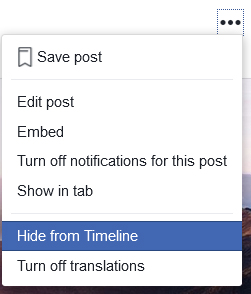
If you decide to unhide a post, which you had hidden earlier, follow the below steps;
Unhide a Facebook post on computer
- Go to your Facebook account and then to your profile page. You can reach there by clicking on your name, mentioned just before the ‘Home’ button on the menu bar on the top.
- On your profile page, click on ‘Activity Log’ button, which is located on the right-bottom corner of the cover photo of your profile. This will open details about your activities on Facebook.
- Search for the post you want to unhide on your profile’s timeline. You can use ‘Filters’ menus appearing at the left side of the page to shorten your search.
- Once you have found the post, go to the icon* appearing on right side of the post. Click on this icon and a drop-down menu will appear.
- Select on the first option ‘Allowed on Timeline’ and click it. Your Facebook post is now unhidden.


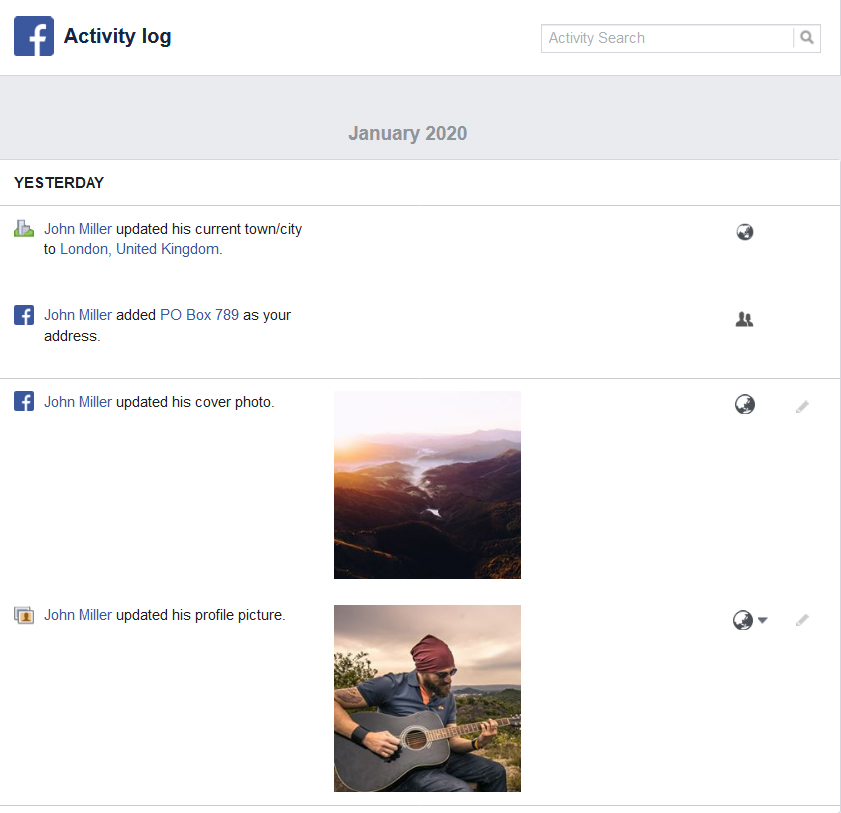
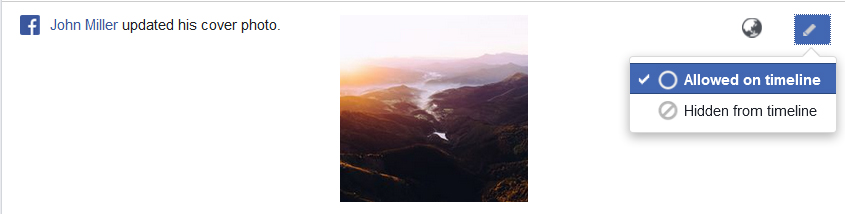
*Icon will appear as a pencil sign, if you are trying to unhide your own post and as a hollow circle with a diagonal line (like an oblique/slash sign) passing through it, if you are trying to unhide other’s post to your timeline.
Hide a Facebook Post on Mobile
The process to hide or unhide a Facebook post on mobile is slightly different and is listed down in the steps below;
- Open the Facebook app on your mobile device.
- Tap on the profile icon on the top of the screen to open your profile page.
- Scroll down to the post you want to hide and when you have the post, tap on three dots (•••) on the right side of the post.
- This will open a drop-down menu.
- Scroll down to the option ‘Hide from timeline’ and tap on it. Your Facebook post is now hidden from your timeline.
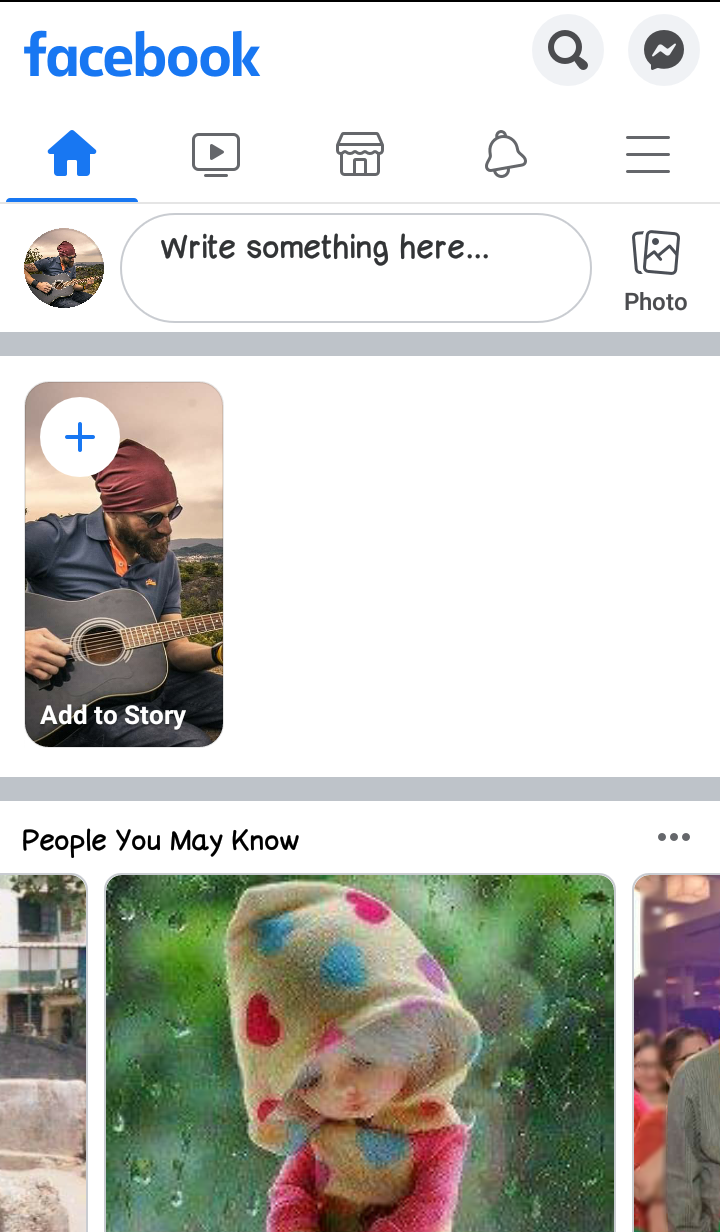
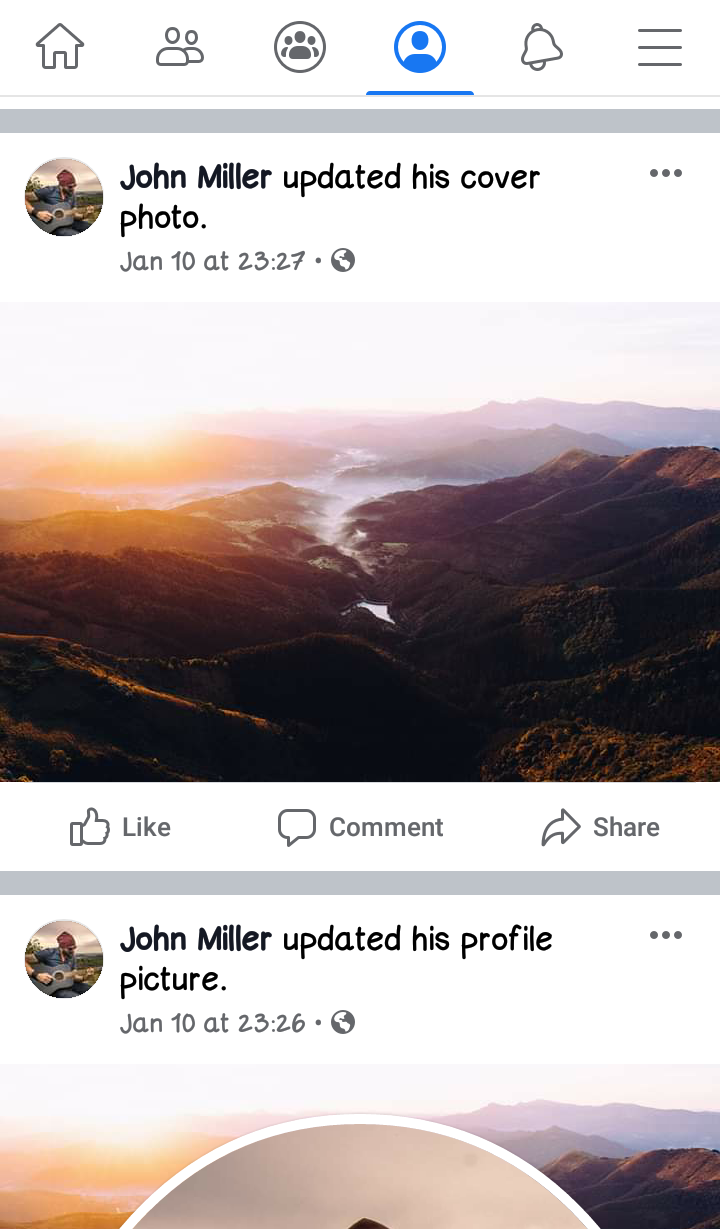
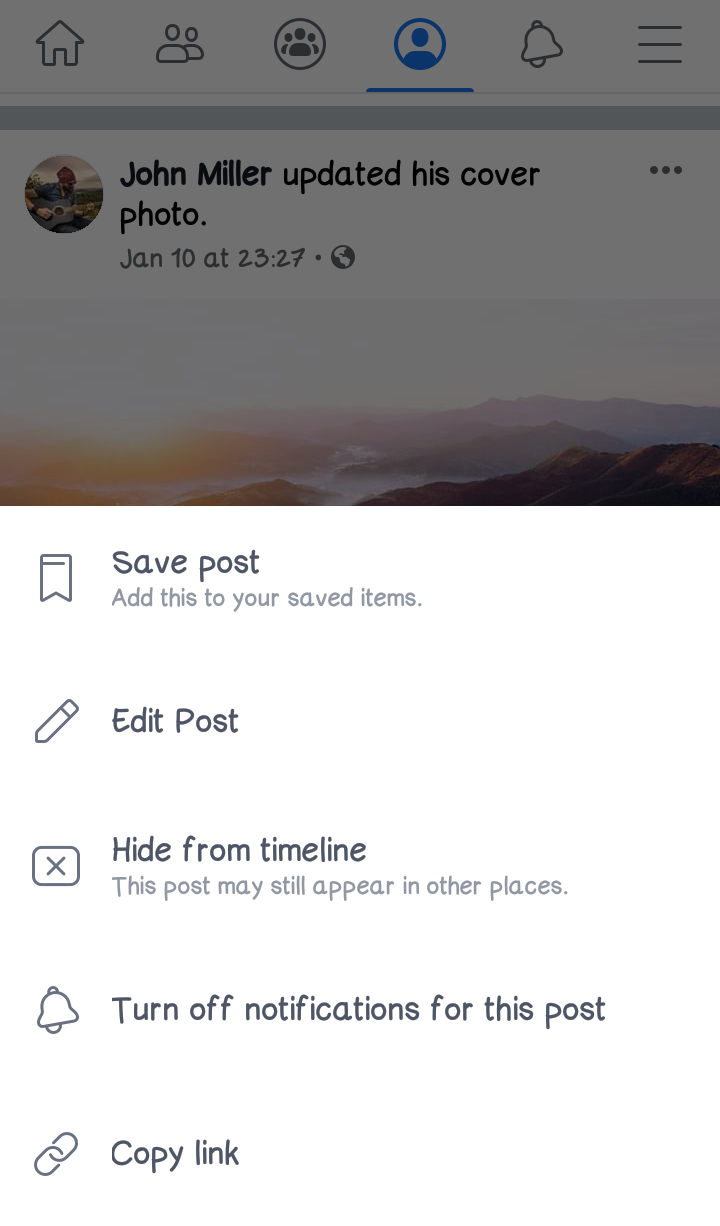
Unhide a Facebook post on Mobile
Method-1
- Open the Facebook app on your mobile.
- Tap on the profile icon on the top of the screen to open your profile page.
- Scroll down to ‘More’ option, shown as three dots (•••), located below your name and beside ‘Edit Profile’ menu and tap on it.
- This will open a new sub-menu. Tap on ‘Activity Log’ option to open activity log page.
- Scroll down through activity log to manually find your post.
- Once you have found the post, on the right side, you'll find three dots, which you need to tap on, to view a new pop-up menu at the bottom.
- Tap on ‘Show on Timeline’, appearing at the bottom and that particular post will be visible again on your timeline.
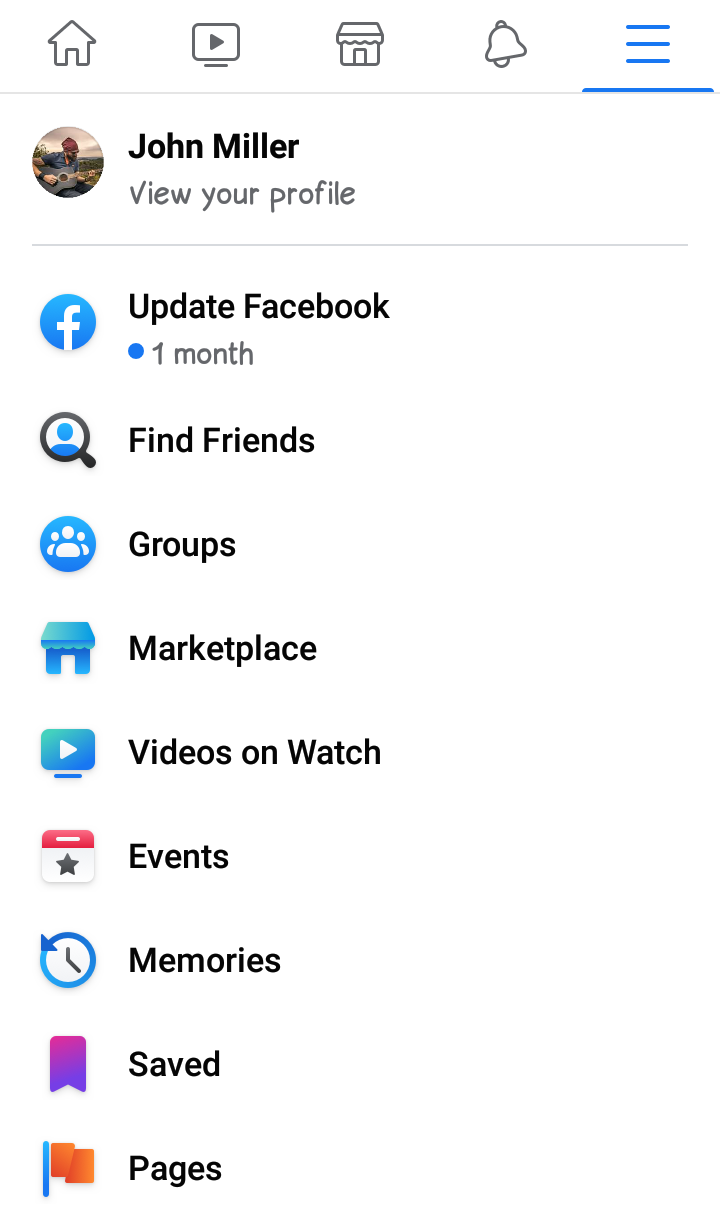
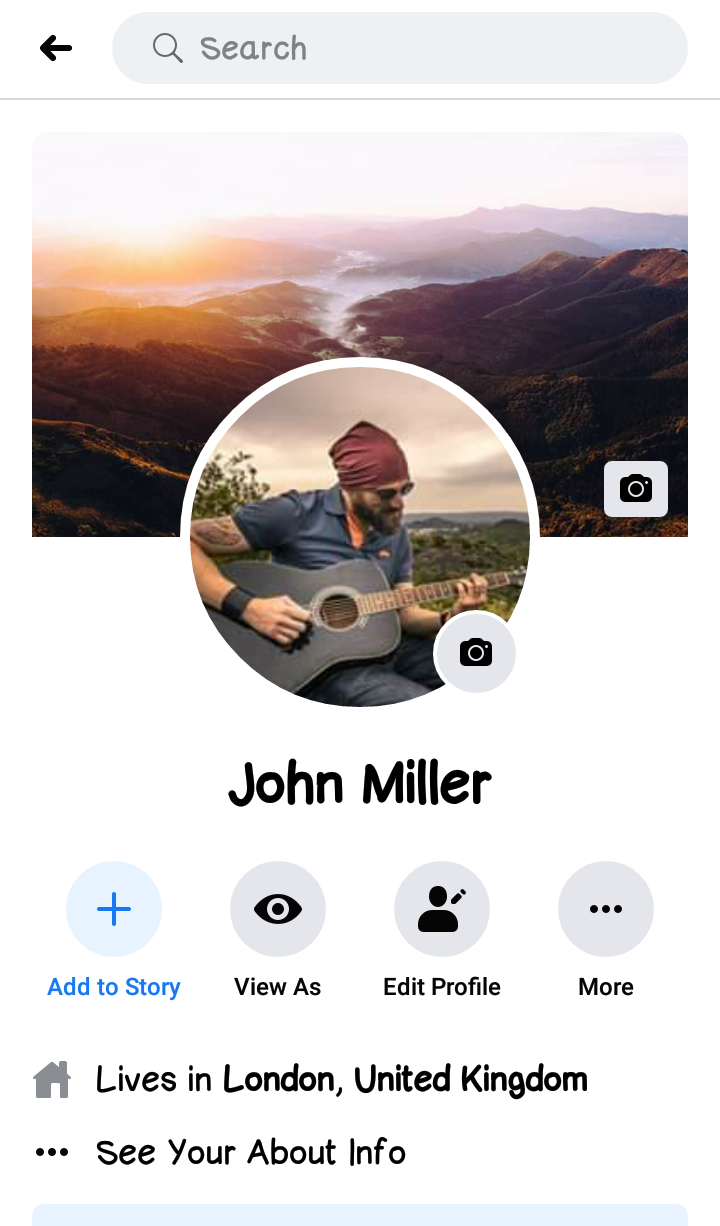
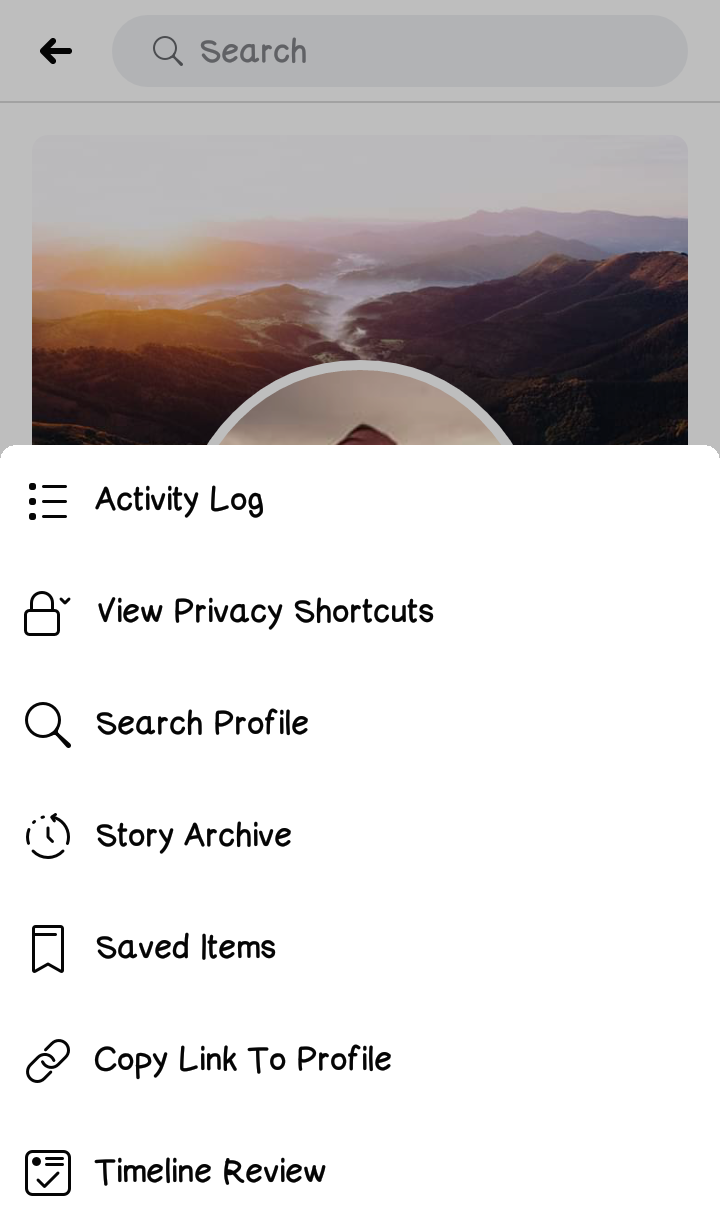
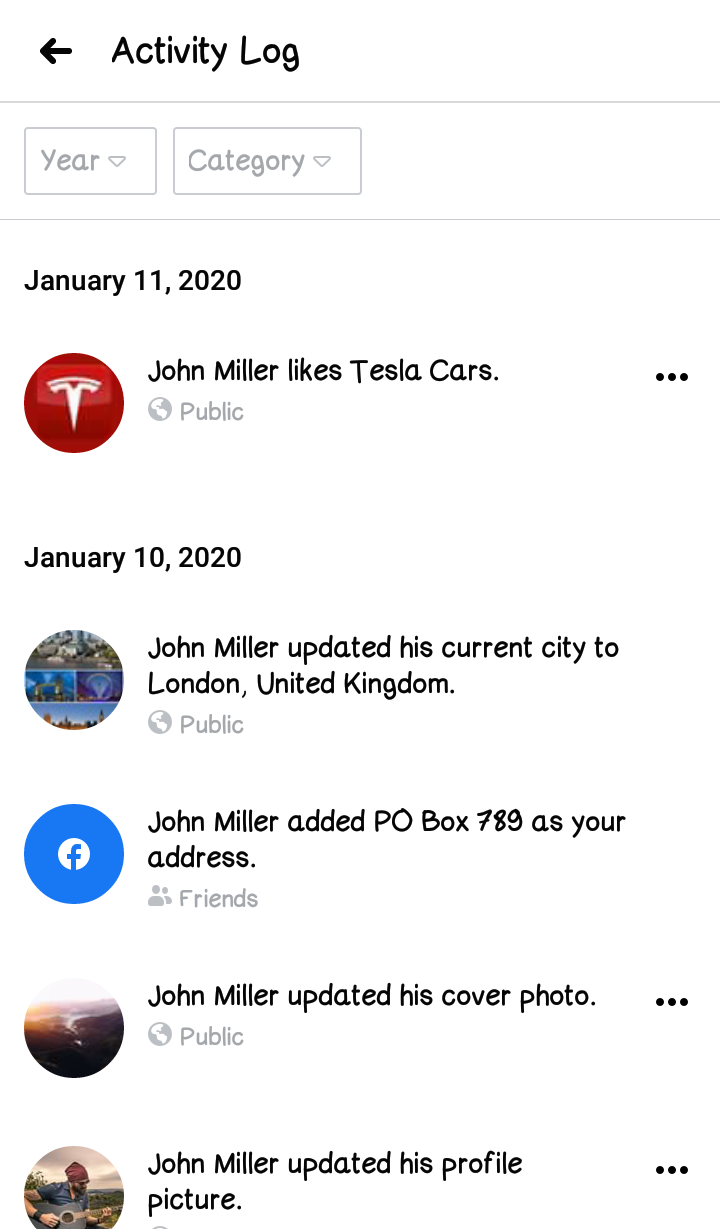
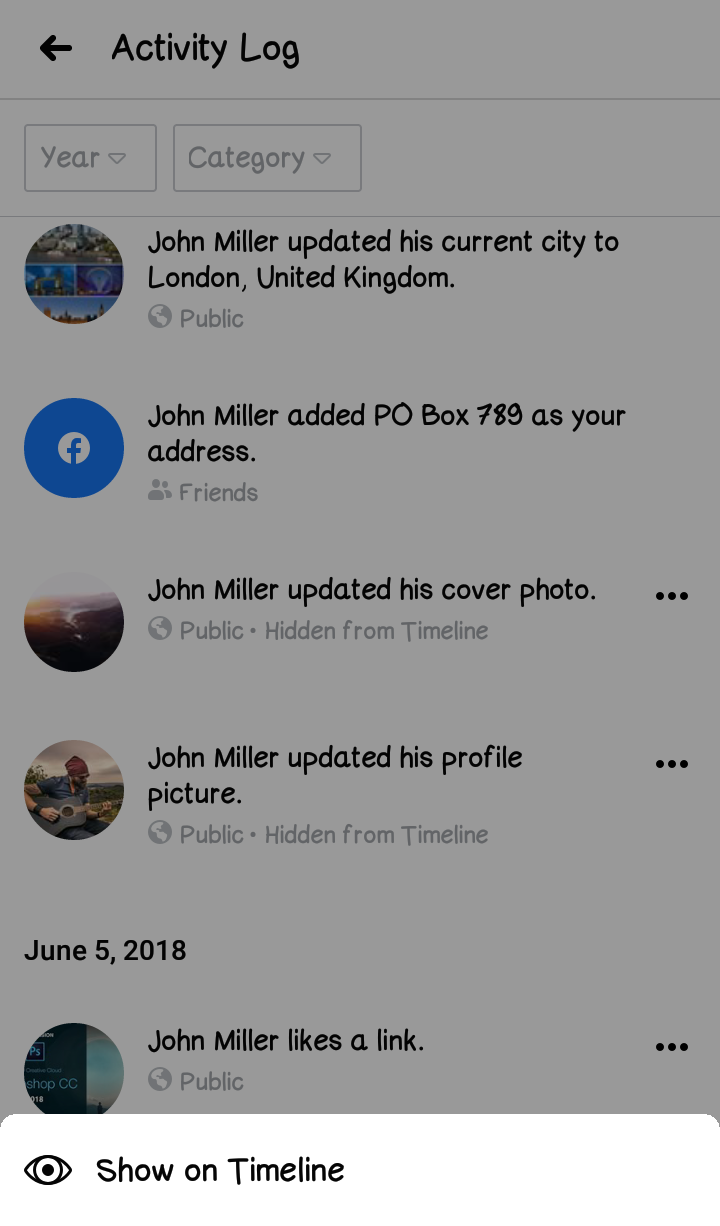
Method-2
- Open the Facebook app on your mobile device.
- Tap on the profile icon on the top of the screen to open your profile page.
- Scroll down to ‘More’ menu, represent by three dots (•••), located below your name and beside ‘Edit Profile’ menu, and tap on it.
- A sub-menu will open. Tap on ‘Activity Log’ option to open activity log page.
- On the top of this page, there will be two options like ‘Year and ‘Category. Tap on ‘Category’ option and scroll down to select ‘Hidden From Timeline’.
- Now in this hidden content, search the post you want to unhide.
- Once on the post, tap the downward pointing arrow to the right, to open further options on the post.
- Lastly tap on ‘Show on Timeline’ and the concerned post will be visible again on your timeline.
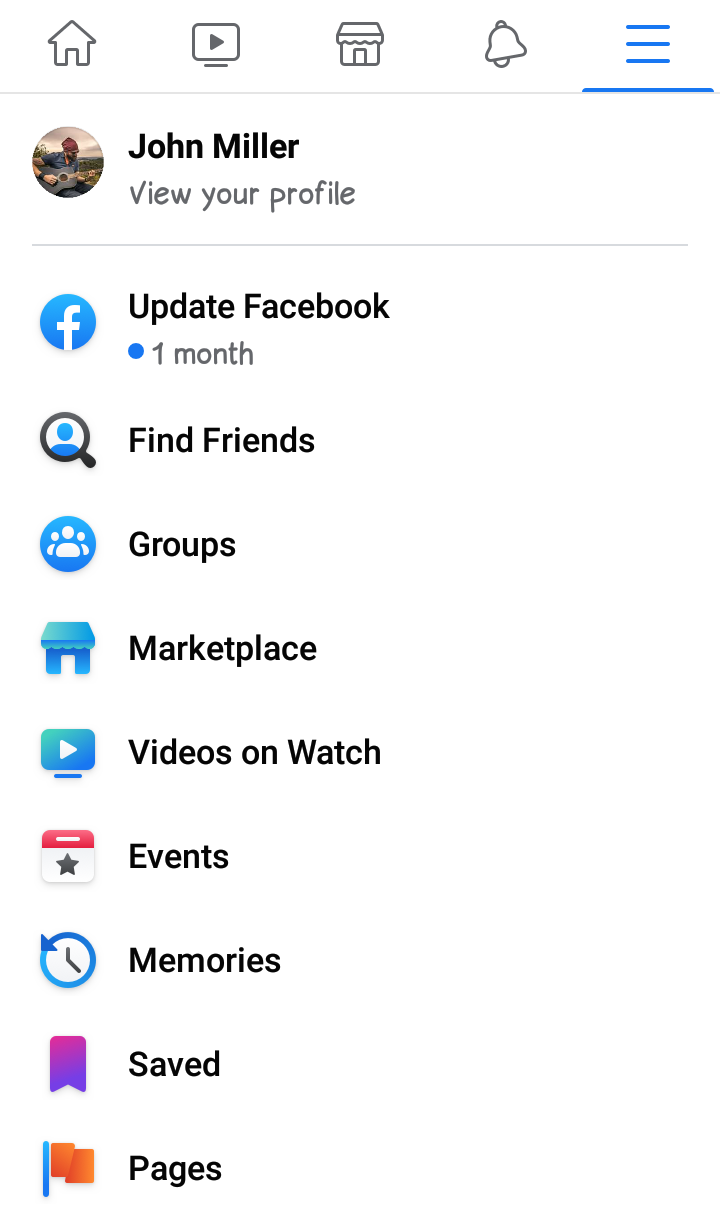
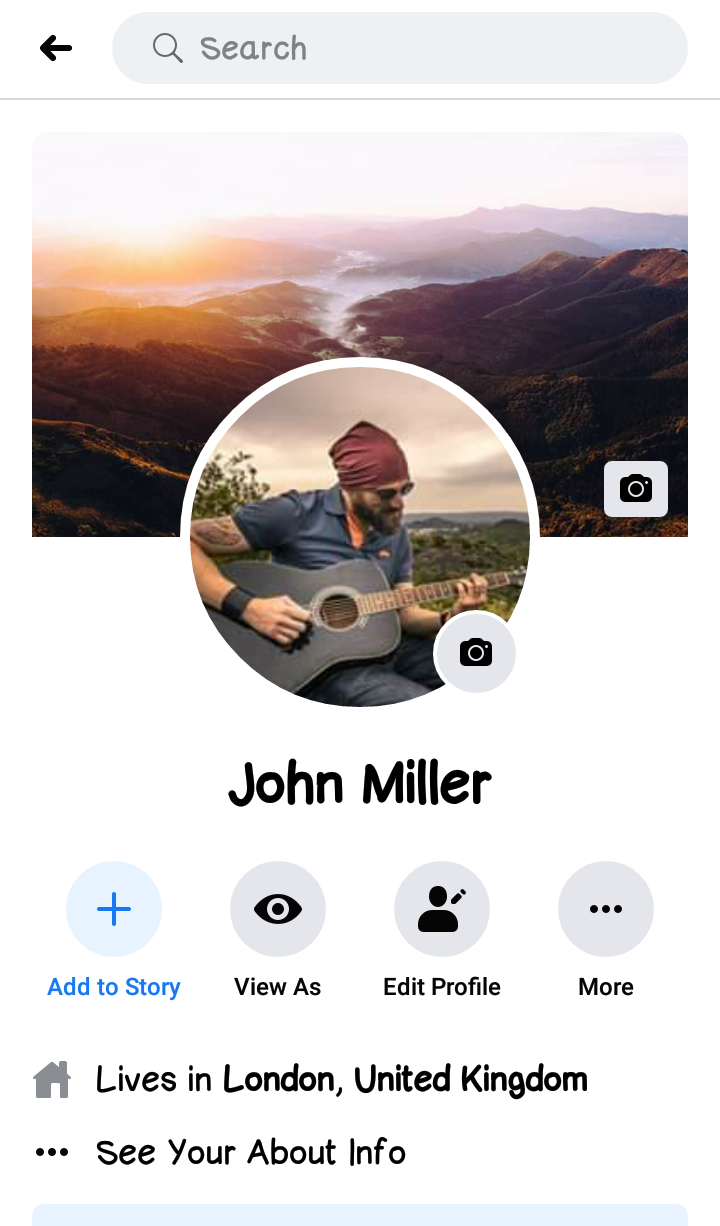
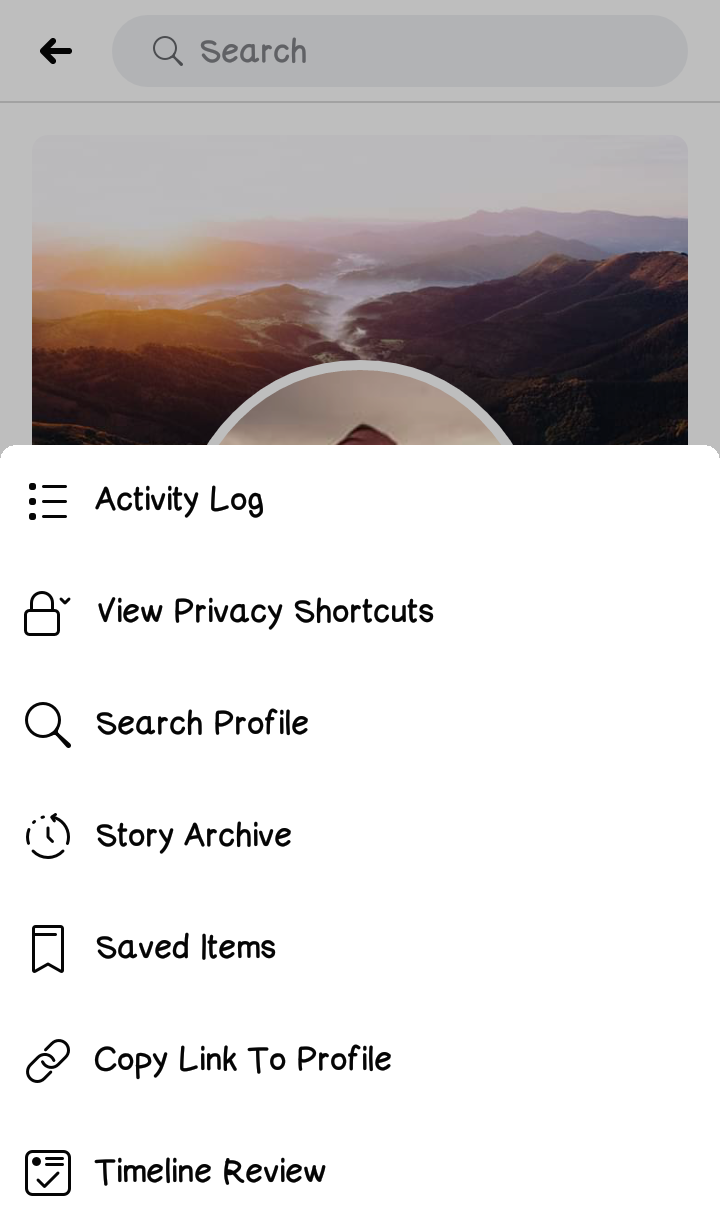
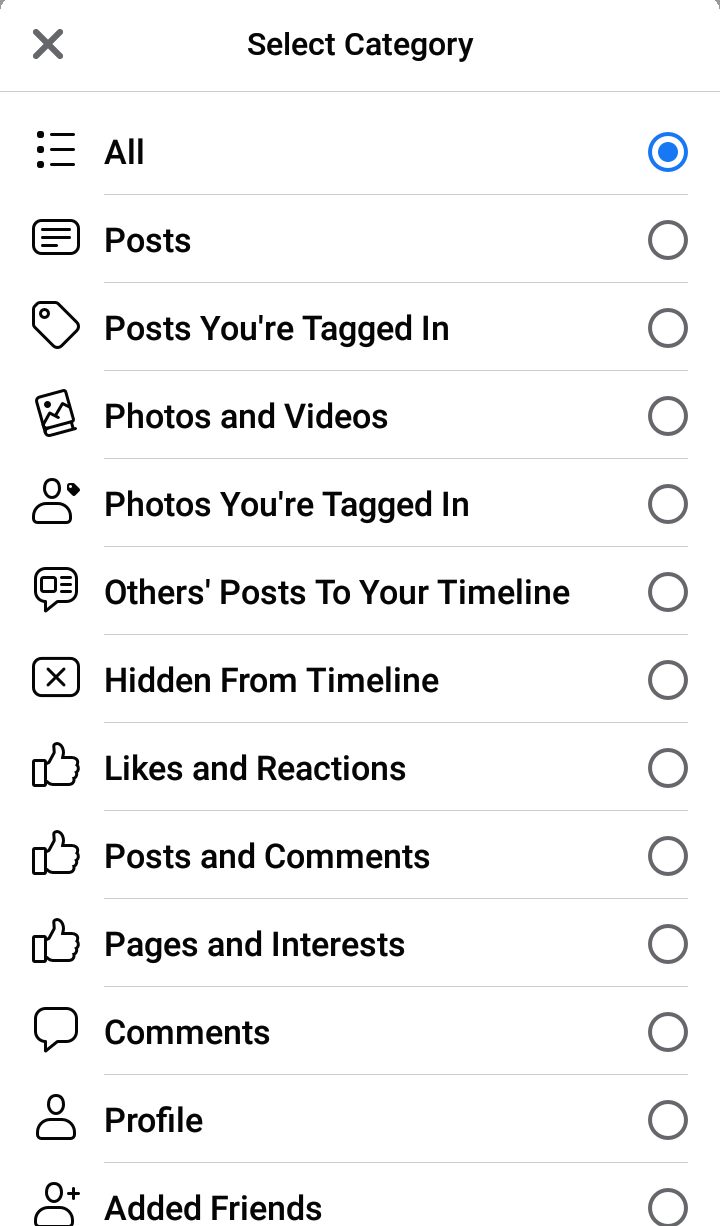
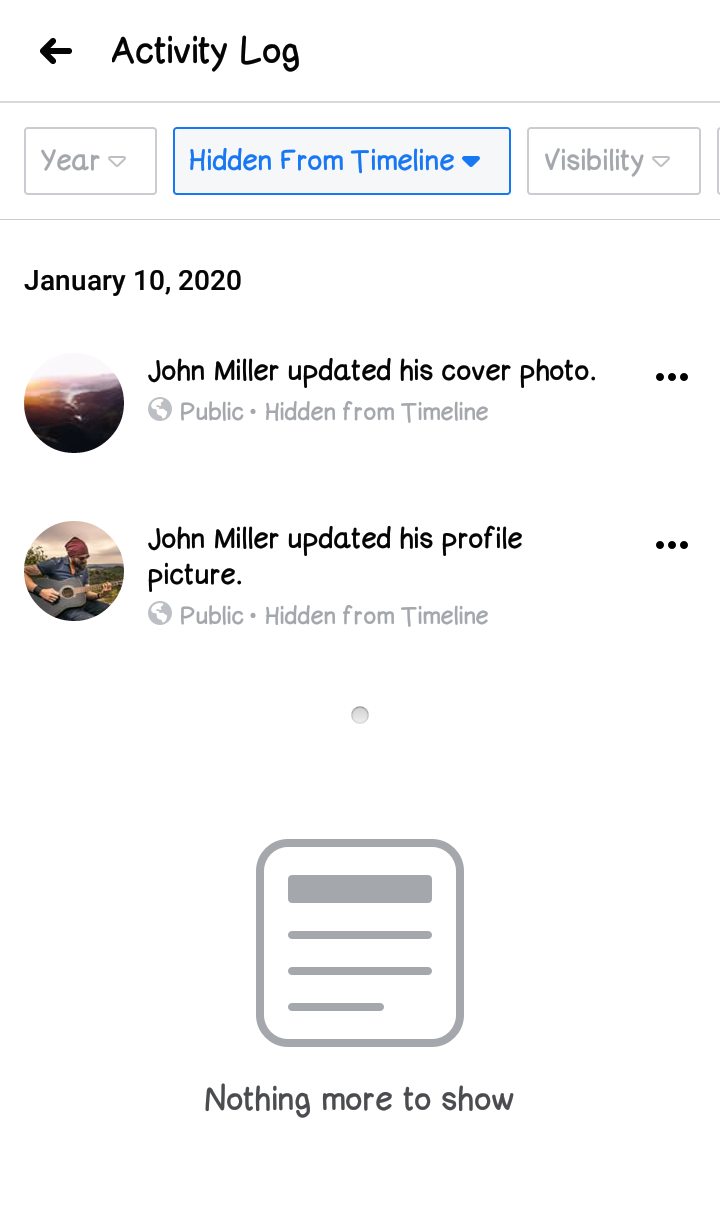
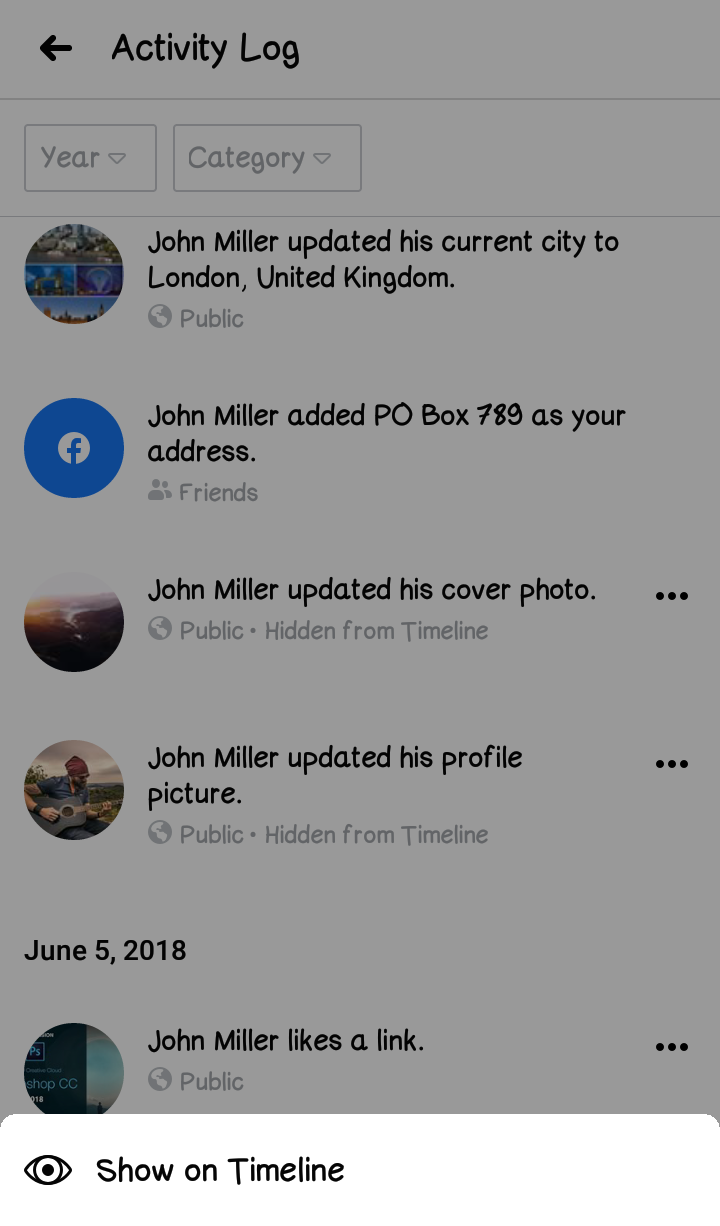
Method-3
- Open the Facebook app on your mobile phone.
- Click on the menu button** on the top right corner of the screen (it should appear like three horizontal lines).
- Tap on ‘Settings & Privacy’ to expand the menu, and then tap on ‘Settings’.
- Scroll down to the section marked as ‘Your Facebook Information’. Beneath this section, you’ll ‘Activity Log’ option, which you need to tap on further.
- This will open the Activity Log page. Now tap on ‘Category’ option and scroll down to select ‘Hidden From Timeline’, to load hidden content.
- Search the post you want to unhide and tap the downward pointing arrow to the right.
- Tap on ‘Show on Timeline’ to unhide the concerned post on your timeline.
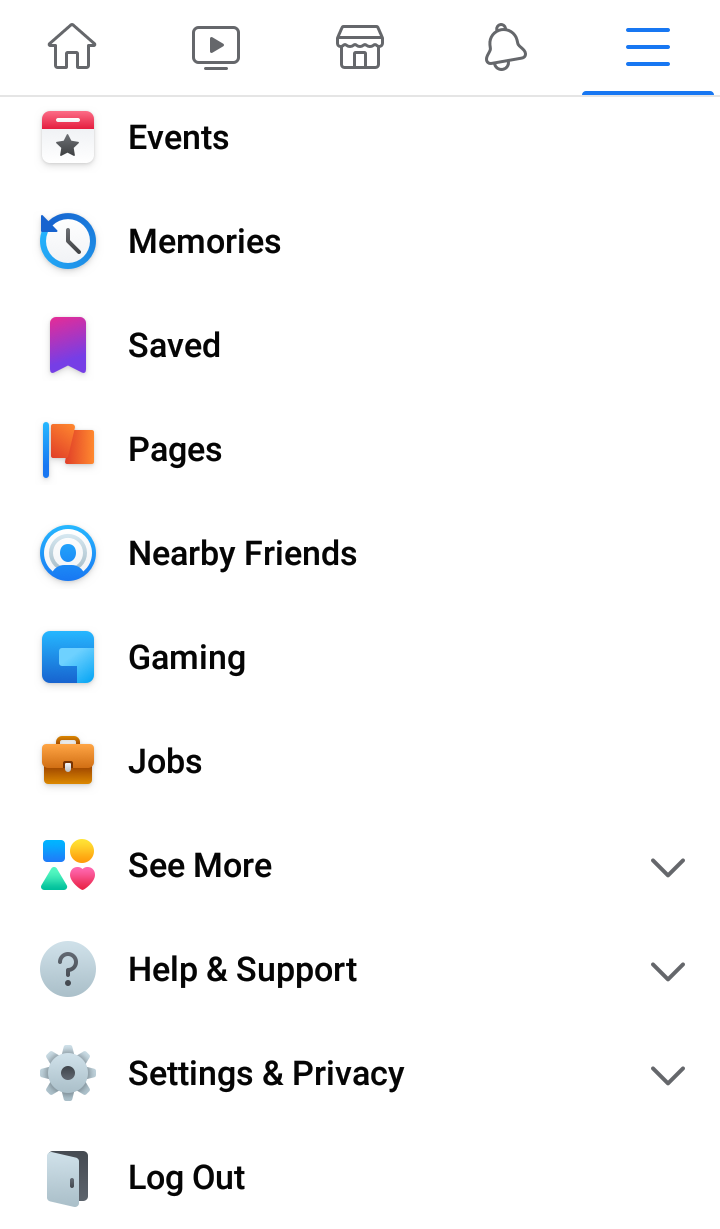
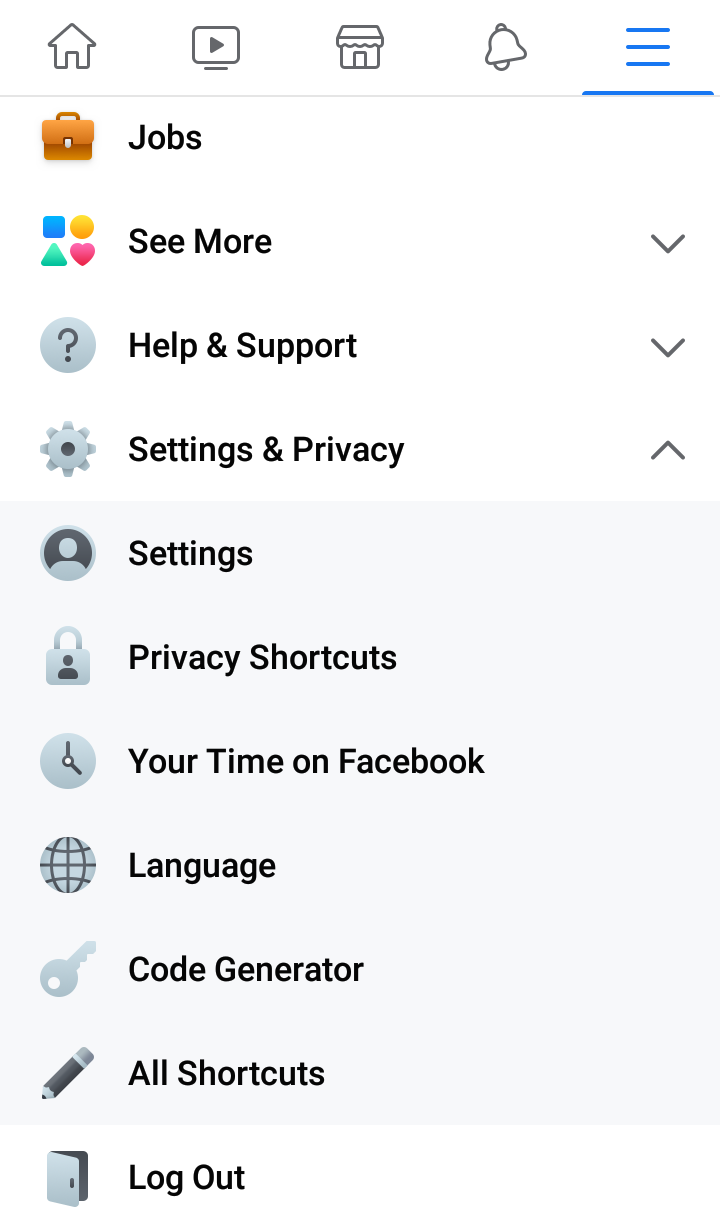
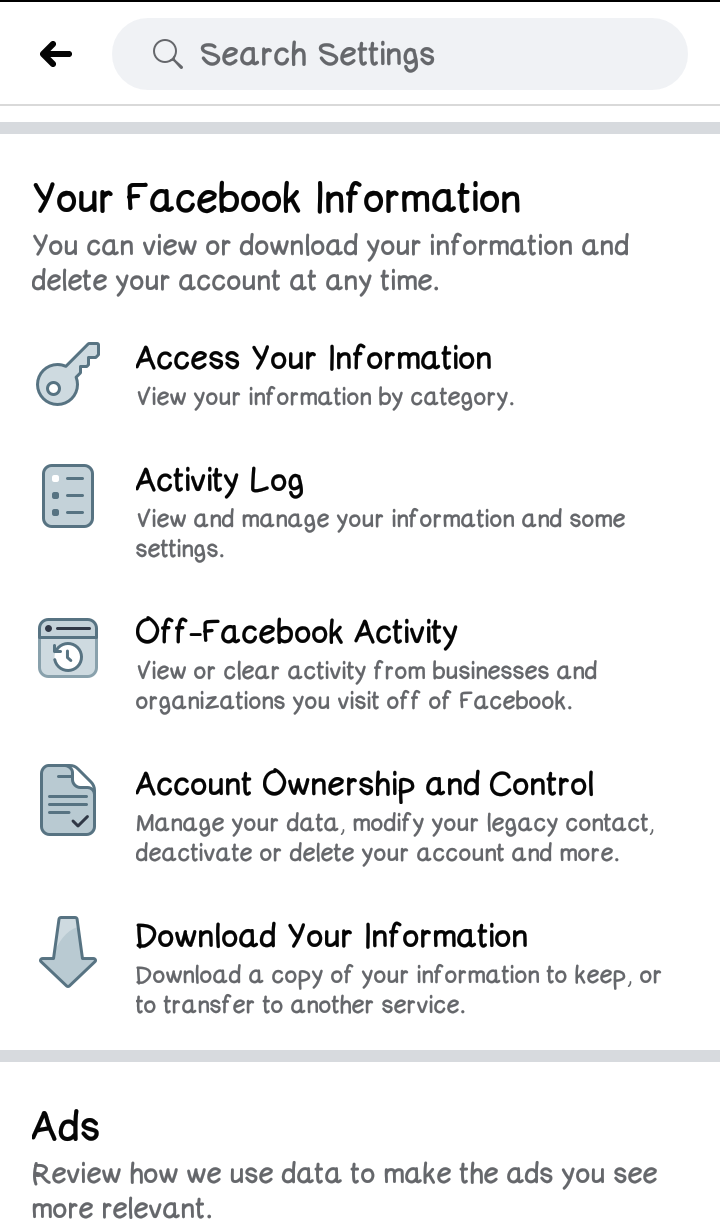
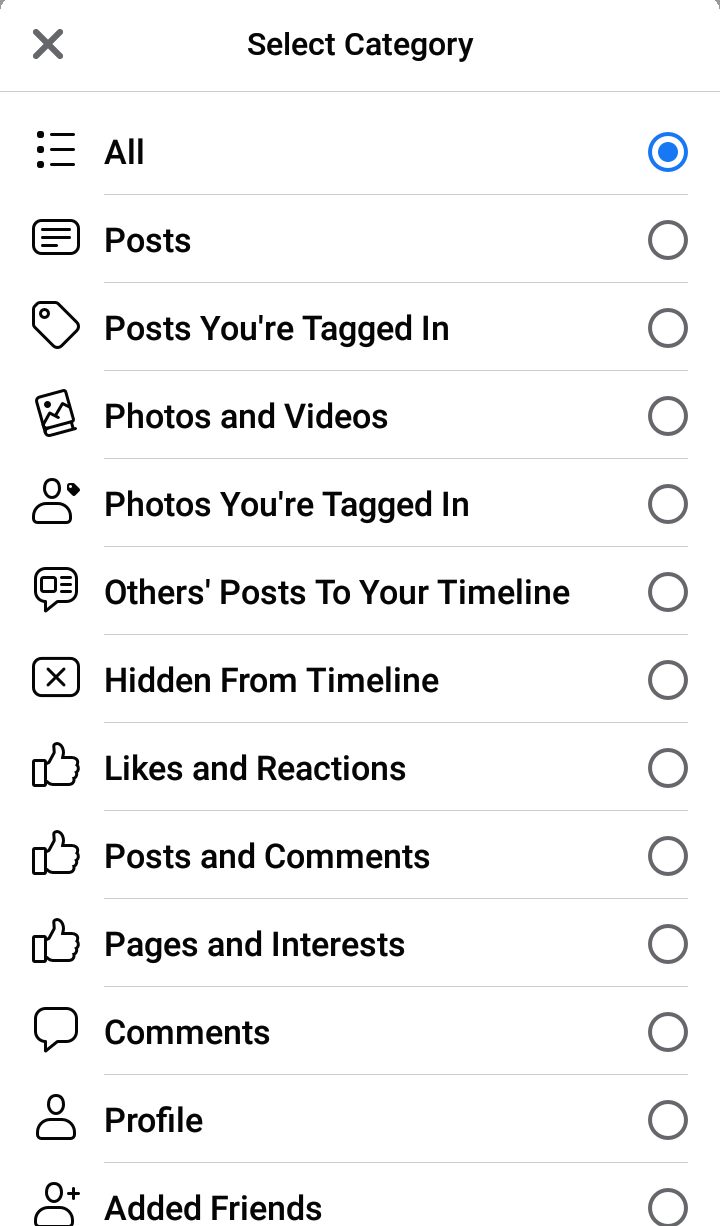
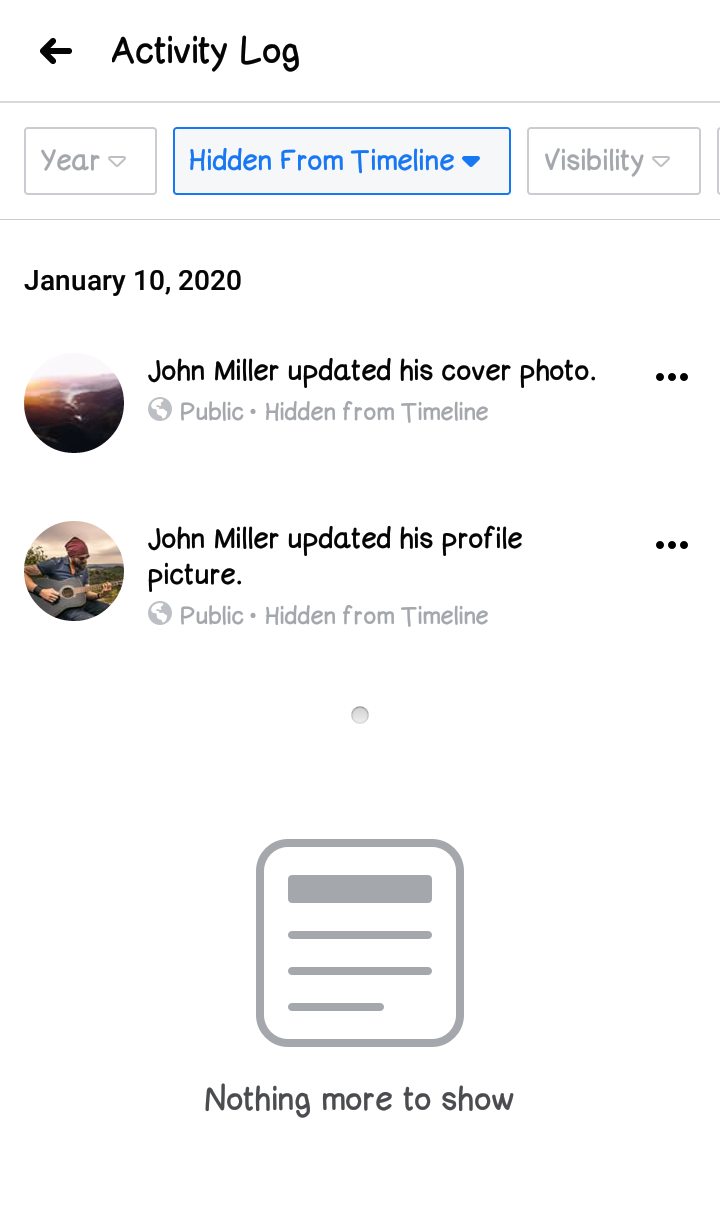
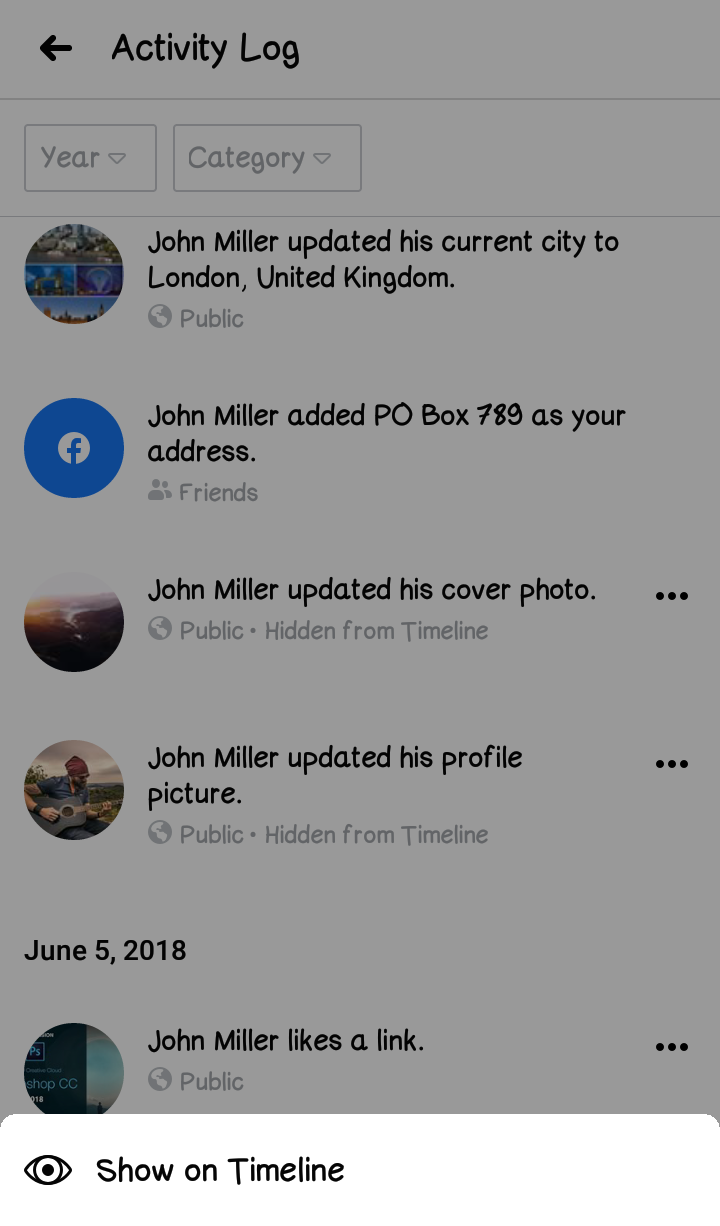
** The position of the menu may change on a different device.
Hide and Unhide a Facebook Post from your News Feed
You can also choose to hide or unhide any Facebook post that is visible on your personal news feed.
Hide a Facebook post from news feed
To hide a Facebook post from your news feed, go through the following steps;
- Open Facebook. By default your news feed is displayed. If not, click on the ‘Home’ button on the top of the page, to display your news feed.
- Scroll down to the post you want to hide.
- Once on the post, click on the ‘Ellipsis icon’ (•••) represented by three dots, appearing on the right side of the post.
- A sub-menu will open. Scroll down to the option ‘Hide post’ and that post will be hidden from your news feed.


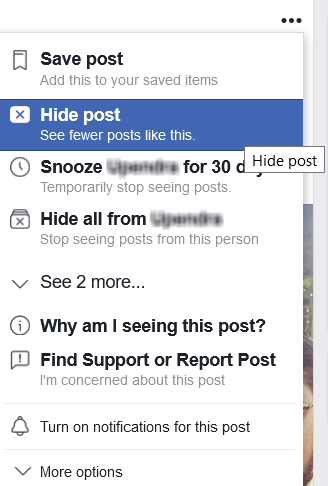
In case there are regular posts from a friend, which are not good to see, you can also ‘snooze’ their posts, by following the above process and clicking on ‘Snooze (Your-friends-name) for 30 days’.
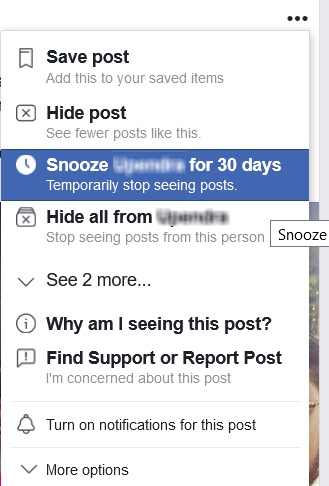
This will hide their posts for 30 days, after which their newer posts will start reappearing again in your news feed.
Similarly if you don’t want to ‘snooze’ your friend’s post, but posts of others which they are sharing, you can choose that person’s name, instead of your friend’s name in the ‘Snooze (others-name) for 30 days’ option.
Unhide a Facebook post from news feed
To unhide a Facebook post from your news feed, follow the below steps;
- Open Facebook and then open your friend’s profile page. This can be done by typing their name in the search box or through your friend list.
- Scroll down to their post, which you had hidden from your news feed.
- Once on the post, click on the ‘Ellipsis icon’ (•••) represented by three dots, appearing on the right side of the post.
- A sub-menu will open. Select the option ‘Turn on notifications for this post’ and that post will appear in your news feed again, when there is any activity on that post.


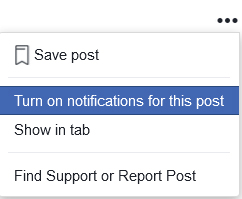
Here it important to remember, that news feeds are regular flow of updates, received from your friends in terms of their posts, or other’s post that they share. So, by turning on the notifications, we are enabling it to appear in our news feed, when someone will interact with the post, by replying or sharing the post.
The post will not magically reappear in your old news feeds, but in the upcoming news feeds.
For further questions about hiding and unhiding Facebook posts, you can check the Facebook's help center for detailed resources.
Alternately, you can also contact Facebook's support team directly via email, through ‘Support Inbox’, if you are not able to resolve the issues regarding visibility settings on your posts.
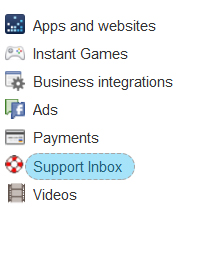
Related reading - How to see hidden Post on Facebook Page?
Related Articles
How to Login to your Facebook Account from Another Computer?How to Find Facebook Username?
How to Log into Facebook with a New Phone Number?
How to Create long lived Facebook Access Token that never expire?
How to Find Anyone's Facebook URL?
How to Find Someone's Email ID on Facebook?
How to Hide or Unhide your Post on Facebook?
How to Make a Facebook Post Shareable after it's already posted?
How to Share Facebook Link to Someone?
How to Switch between Two or More Facebook Accounts?